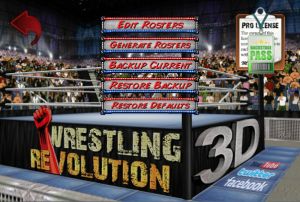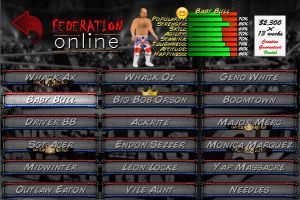Controls
| Career
| Booking
| Matches
| Editing
*On most setup screens, you simply tap either side of an option to browse left or right.
Universes
If you have access to the full game, you can make it your own by changing every
character on every roster. To help preserve your hard work, this game also
features "backup" and "restore" options. Feel free to use those without ever
losing the "default" universe that is always on standby. You can also "generate"
an entirely fictitious universe full of characters that you've never seen
before! Whatever you do, bear in mind that both the wrestling AND booking
careers will be affected by these changes. Each mode shares the same universe
and tries to keep them consistent wherever possible.
Rosters
When you click on a company's logo, you will be taken to a grid full of the
names they have on their books. You can scroll past the first 18 by swiping.
Tapping a slot ONCE will highlight it for you to view their credentials, whereas
DOUBLE tapping will proceed to select them for whatever purpose you are there
for. If you HOLD over the same slot for a moment, you will notice that they
become unplugged and can be moved over any other slot to swap places. If you
drop them over the company logo you may even be able to instantly trade them to
a different brand! Notice that if you tap the logo from here you can also leave
to access another roster.
Costumes
When you do access a character to edit them, you will notice that they have 3
distinct costumes - one for wrestling, a 2nd for backstage meetings, and a 3rd
for refereeing. The head and body shape must be consistent across all 3, but
everything else can be changed. This revamped editor makes a distinction between
flesh and the material above, which can be fiddly at first but is the key to
getting so many possibilities out of each costume. Best practice is to set up
the materials you want first with NO flesh and THEN add the flesh parts
afterwards.
You can change the colour of any material using the sliders - although you may have to deliberately change that body part again to remind the editor which part you want to apply colour to. This can also be achieved by touching the specific part of the 3D model as a shortcut to that section. Notice that holding over the model also lets you see the results from any angle.
For your convenience, changes tend to be automatically copied from top to bottom or right to left. If you want to make asymmetrical designs (such as one elbow pad), it is best to configure the right first and then make the left arm different, etc.
MP3 Themes
The use of real MP3s as an entrance theme is an exciting feature, but you may
find that it is not compatible with all phones. If you are fortunate enough to
be able to use it without incident, you may also want to offset the "timing" of
the song to remove any slow intros!
Keyboard Shortcuts
Keyboard users have a handful of other shortcuts at their disposal at the character selection screen:
W = Set as World Champion.
I = Set as Inter Champion.
T / Y = Set as either Tag Champion.
B = Set as booker.
1 = Copy character data.
2 = Paste character data.
C = Generate new character.
P = Test match with character.
Further Reading
I regret that there is more to this game than I could ever explain here, so I
hope you enjoy figuring some things out for yourself! Or you may want to join
the debate on social media where any curious questions will be answered by
myself or other players:
Copyright © MDickie 2000 - 2015